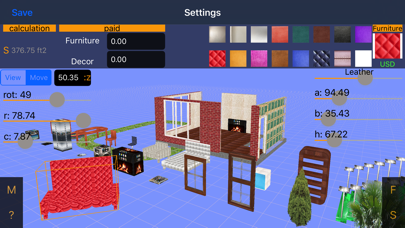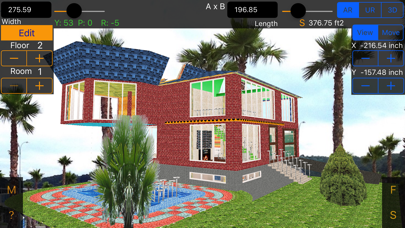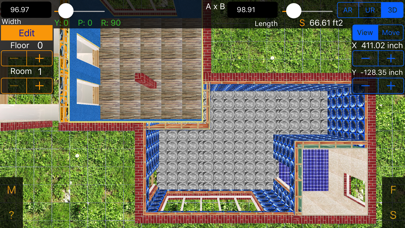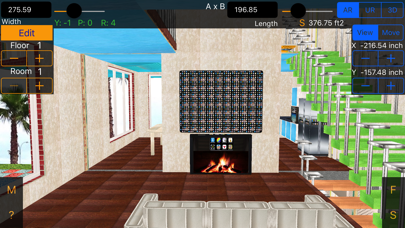
Without special skills in 3D you can create a project of a country house or find an estimate of materials and cost to repair the apartment and see it in Augmented Reality!
• You can import your projects into macOS app "Home Repair 3D Pro".
• You can combine Villa 3D project with Home Repair 3D Pro by pasting Villa 3D code to the end of Home Repair 3D Pro project code (before END code).
• 150 materials, furniture and objects.
1. Button [S]:
- Select the number of floor.
- Change the height of the ceiling (different for each floor).
- Change the number of rooms (different for each floor)
- To export your existing project into text form - tap [Export].
- If you wish to edit existing project in text form and save it - edit and then tap [Save]. WARNING: New project will replace existing one!
- To import another project - [Copy] project text from anywhere, [Paste] it to the text field and press [Save]. WARNING: New project will replace existing one!
After importing another project simply go to the preview of each room which used a modified material (once in any section) to recalculate the results listed in [Estimate].
2. Button [F]:
Three views: AR (Augmented Reality), UR and 3D.
You can rotate and move the view using the following gestures:
- Move the finger left or right: the view moves left or right, too.
- Move the finger up or down: the view moves up or down and turns at the same time.
- Pinch-in and pinch-out gestures are used to zoom the view in or out, correspondingly.
- Turn two fingers clockwise and counter-clockwise: the view turns.
For each room selected via floor & room selectors:
- Set the size of room (width & lenght); using the [Edit] button, you can adjust the number of walls (from 3 to 7).
- Adjust X, Y position of room in floor plan.
- To save your changes - go to the Edit section or change floor or room.
3. If you wish to add openings, doors, windows & materials - tap [Edit]:
- Set the thickness & material of walls in (it is equal for all rooms in one floor).
- Set the thickness & material of walls and roof out (it is equal for all rooms in one floor).
- Add openings, doors, windows in room two modes: auto placement and manual.
- In the base section of FLOOR category select thickness & material of floor.
- If you add any layers of material the S, Volume, cost of this material & labour parameters are calculated automatically (using average prices).
- Gradually you can fill the actual expenditure.
4. Tap [F] to select next room or floor...
5. If you want to see total estimate - tap [S] and then [Estimate].
The app calculates automatically the area of openings, doors, windows, slopes and amount of materials needed.
Instead of the average price, you can specify a custom using [M] section. If you enter a value bigger than 0, then the calculation is carried on it. After the price change, simply go to the preview of each room which used a material with modified price (once in any section) to recalculate the results.
All parameters (currencies, cm-inch) can be changed on the fly.
Accuracy of input prices is $0.01 (or the equivalent in other currencies), for input parameters it is 0.01 cm or 0.01 in.